Introduction
So, you’ve made the investment in practice management software - bravo! Now it’s time to use it to its full potential.
Too often, firms invest in a platform like Canopy and only scratch the surface of its capabilities—and trust us, there are A LOT of capabilities. That’s why we put together the Practice Management Playbook. It lays out 7 plays to help you run a more efficient, organized, and client-focused firm.
This blog takes it a step further.
In this blog, you’ll learn exactly how to put those plays into action inside Canopy. What features to use, how to set them up, with stories from firms already seeing results from implementing the processes. So whether you’re brand new to Canopy or you’ve been with us for a while, this is your step-by-step guide to getting the most out of it.
Step 1: Centralize Your Client Information
Sifting through email chains, spreadsheets, and drives for client information isn’t the best use of your time, or anyone’s time for that matter.
Using Canopy’s CRM, you can bring everything under one roof. Every document, every message, every note, and every invoice lives in one place, so everyone in your firm always knows where to find what they need.
What to Use in Canopy:
- Client Records: Everything you need for a client in one place—See emails, take notes, attach files, send and view organizers or questionnaires with fewer clicks
- Client List: Easily search and filter your digital list of all clients and prospects, with the option to build tags, custom fields, and saved filter views for easy daily access
- Folder Templates: Keep a folder structure in place across any client or employee, making it easy for anyone to find what they’re looking for
- Global Inbox: Manage multiple email inboxes in one location with the option to create a new client or task directly from an email
- Questionnaires & Engagements: Start the client intake process in the same software where you’ll manage the client experience
Resources
- Understanding Client Records
- Explore the Client List
- How to Create Folder Templates
- How to Use the Global Inbox
Customer Highlight: How TaxBee & Co. Employees Save 4+ Hours a Day With Canopy
Before switching to Canopy, the TaxBee & Co. team relied on a combination of tools like Google Drive, Asana, and ProConnect to manage their clients’ information, tasks, and communication. As you can imagine, this resulted in hours wasted searching for information between siloed tools.
After consolidating their systems into Canopy’s all-in-one solution, the firm saw a dramatic improvement in day-to-day efficiency, saving the team at least 4 hours each day.
.jpg?width=5556&height=2273&name=CaseStudy_Graphic%20(2).jpg)
Step 2: Automate Repetitive Tasks
If you’re like most accountants, you probably didn’t realize how much of your time would be spent chasing down signatures or sending the same reminder emails over and over and over again.
Canopy solves this headache by automating your firm's most repetitive tasks, like document requests, email follow-ups, task assignments, and billing.
What to Use in Canopy:
- Pre-Built Templates: Create your own, or use Canopy’s 100+ free workflow templates for services like tax prep, payroll, onboarding, and more
- Client Reminders: Automatically nudge clients to upload documents, sign forms, and pay invoices
- Recurring Tasks: Create logic that manages the tasks you do regularly, choosing exactly how you’d like them to recur (after one is completed or based on a due date)
- Automation Triggers: Automate tasks and subtasks by triggering actions like sending emails, creating tasks, recording dates, assigning team members, or setting reminders based on task creation, status change, or approaching due dates
- Scheduled Reports: Automate reports to keep stakeholders informed. Emailed reports will include either a CSV or a PDF of the Liveboard visualizations being shared
Resources
- Canopy’s template library
- How to Create a Client Request
- How to Create a Recurring Task
- How to Add an Automation Rule
“We are cutting our administration time in half by automating things like client reminders.” - Canopy User
Step 3: Standardize & Streamline Your Workflows
Standardizing your workflows means every task follows the same, proven process. With Canopy, you can turn your best practices into templates that guide your team, reduce errors, and save serious time.
What to Use in Canopy:
- Workflow Templates: Create reusable templates to make sure every task follows the same structure
- Role-Based Assignments: Assign task steps based on team roles so everyone knows exactly what they’re responsible for
Resources:
Customer Highlight: How Winthco Wealth Management Modernized Their Workflows With Canopy
Before implementing Canopy, the Winthco team relied heavily on paper-based systems and disparate tools for managing workflows and client interactions. The administrative workload included extensive manual filing, tracking deadlines across multiple platforms, and managing incoming documents through various channels, such as email, text, and hard copies. These inefficiencies often resulted in delays and burnout among staff members.
Since adopting Canopy’s workflow tools, the firm has:
- Significantly reduced time spent on manual tasks like document tracking and workflow updates
- Improved staff collaboration and consistency in processes
- Enhanced client satisfaction through secure and streamlined communication
“Having everything in one place has saved us hours upon hours. The secure client portal and workflow automation have been game-changers.” - Joey Jacobs, Winthco Office Manager
Step 4: Improve Team Collaboration & Accountability
We’ve all had those “I thought you were handling that” moments…
Canopy gives your team a shared view of what’s happening, who’s responsible, and what’s coming next, so collaboration becomes second nature and nothing slips through the cracks.
What to Use in Canopy:
- Task Assignments: Assign specific tasks to individuals or roles automatically, so there’s never a question of who owns what
- Team Dashboards: Get a firm-wide view of tasks in progress, what’s overdue, and who’s at capacity so you can balance workloads and keep work progressing
- Task Comments: Collaborate with your team directly inside tasks using comments and notes so nothing gets lost in Slack or email
- Activity Logs: See exactly what’s been updated, assigned, or completed on each task for full transparency across your team
Resources:
“We use Canopy to create and manage internal tasks. Specific follow-ups, customer requests, internal research tasks, and other to-do items can be quickly established, assigned, and tracked to completion with straightforward steps. Staff can readily pull up their task lists, update them based on progress made, and request assistance or review.” - Rodney Schmisseur, President, Financial Lifestyles LLC
Step 5: Leverage Insights for Better Decision-Making
You can’t improve what you can’t see. Canopy makes it easy to gather and act on insights with built-in reporting tools, time tracking, and customizable dashboards—all within the same system you use to run your day-to-day operations.
What to Use in Canopy:
- Time Tracking: Log time directly within tasks so you can measure team capacity, project profitability, and client realization
- Billing Dashboard: Get a live look at invoices, payments, and outstanding balances to stay on top of cash flow and reduce AR delays
- Report Builder: Build and customize reports that give you insight into overdue work, time logged, or client profitability
- Scheduled Reports: Automatically deliver key reports to your inbox (or your team’s) on a regular cadence, keeping insights front and center
- Workflow Dashboard: See firm-wide task progress, workloads, and overdue assignments so you can shift assignments in real time.
Resources:
- Tracking Time in Canopy
- Introduction to Time & Billing Dashboards
- Get to Know the Productivity Dashboard
- Learn About Dashboards
- Canopy Insights Training
Customer Highlight: How Unity Business Advisors Uses Canopy Insights to Drive Success
Before Canopy, Unity Business Advisors struggled with outdated systems that made it difficult to prioritize tasks, manage workloads, and track team performance.
By adopting Canopy’s advanced reporting and analytics tools, the firm gained real-time insights into team efficiency, service item analysis, and client profitability. With the help of these data-driven insights, Unity Business Advisors have the tools to make smarter business decisions and improve internal processes, all while maintaining high service standards for their clients.
“We felt that we were all over the place and we were not able to sort out what’s coming our way, what needs to be done as far as the priority levels, as far as analyzing the workloads and analyzing the team members. With this workflow and jobs that you can create in Canopy, you can sort of track everything. And all the team members know what they are supposed to be working on.” -Prince Rataul, CTO, Unity Business Advisors
Step 6: Improve Client Communication & Transparency
When clients feel out of the loop, they lose trust in your firm. Canopy helps you simplify and centralize your communication by giving clients 24/7 visibility into their work and your team a shared, secure space to connect and collaborate.
What to Use in Canopy:
- Client Portal: Give clients 24/7 access to their documents, invoices, comments, saved payment details, eSignatures and project updates—all in one easy-to-use place
- Simplify Document Requests: Make it easy for clients to submit, review, and sign documents electronically through the client portal or secure links
- Custom Portal Branding: Make a great impression by customizing your portal with your logo, colors, and welcome message
Resources:
- How to Use the Client Portal
- Customizing Firm Branding
- Using Secure Links
- Automating Reminders in Canopy
Customer Highlight: How Alpine Mar Scored Big on Client Trust with Canopy
When looking for practice management software, Alpine Mar CPA and Advisors prioritized looking for client-facing features, and Canopy delivered.
With Canopy, Alpine Mar was able to provide new levels of transparency to their clients, strengthening relationships while improving service delivery. Before implementing Canopy, the firm experienced high levels of scattered communication and disorganized document management.
Canopy’s secure client portal allowed Alpine Mar to centralize communication so clients could easily share documents and access real-time updates.
Step 7: Streamline Billing & Payments
If your billing process still involves manual invoicing, scattered payment links, or delayed follow-ups, you’re leaving money (and time) on the table.
Canopy simplifies your billing and payments by tying them directly into your workflows, so invoicing happens at the right time, and clients have an easy way to pay.
What to Use in Canopy:
- Streamline Invoices: Trigger invoice creation when work is completed and tie time entries directly to billable services
- Offer Online Payment Options: Offer clients an easy and secure way to pay invoices through ACH or credit cards directly through their client portal or secure links
- Automate Payment Reminders: Set up automated payment reminders to reduce the manual follow-ups
Resources:
- How to Set Up Payment Reminders
- Integrating with Quickbooks Online (QBO)
- Understanding Canopy’s Payment Processing
“[Canopy offers a] more streamlined payment collection process and better task/project management. We have saved hours upon hours of time with our team, our office manager alone has reduced the number of hours required to handle client payments by about 4-5 hours per month!” - Eric B., Founder and Managing Shareholder
Next Steps
You’ve got the plays. You’ve got the tools. Now it’s your turn to put them into action.
From organizing client info to simplifying billing, these steps are here to help you get the most out of Canopy, whether you’re just getting started or looking to level up.
Every improvement, no matter how small, will help your firm operate more efficiently. So, take it one step at a time and remember we’re here to help you every step of the way.

Lexie is a skilled content marketing specialist who brings a dynamic mix of expertise in social media management, content creation, and project management to the Canopy team. With a keen eye for detail and a deep passion for brand, voice, and promotion, Lexie excels at crafting engaging narratives that resonate with audiences and amplify brand presence. Whether she’s developing innovative content strategies or managing projects with precision, her work consistently reflects her dedication to creating impactful marketing solutions.
READ MORE BY Lexie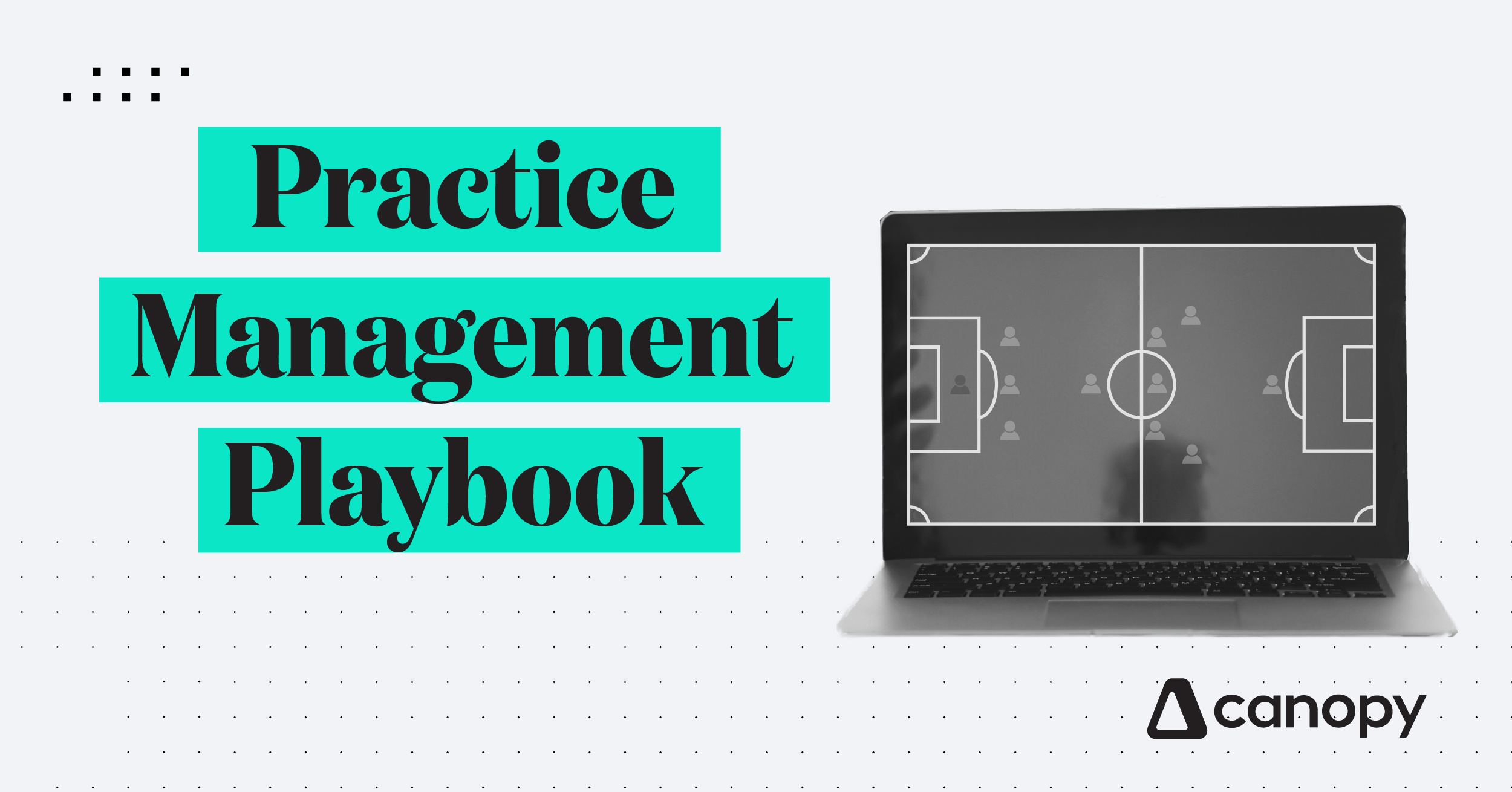




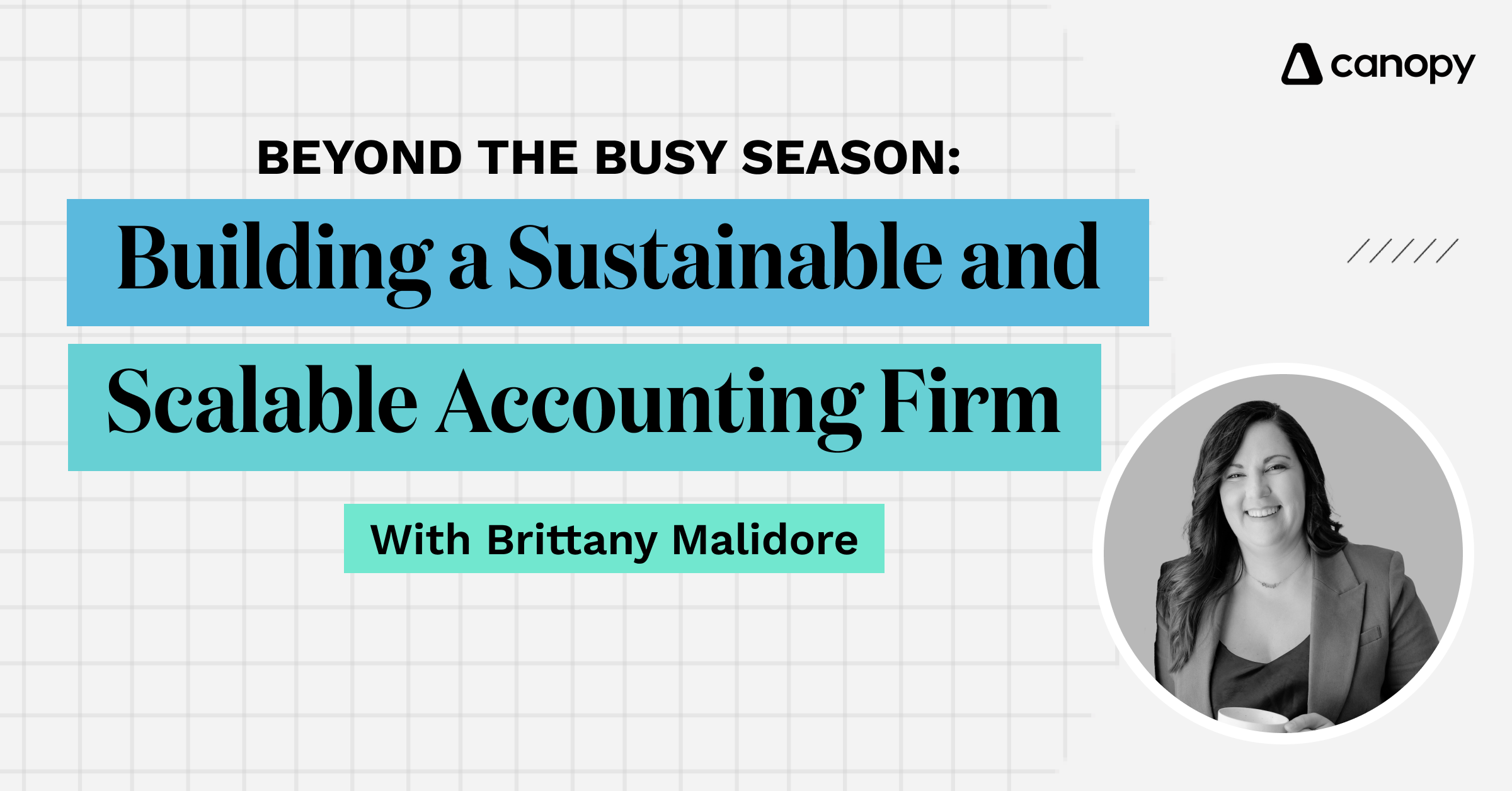
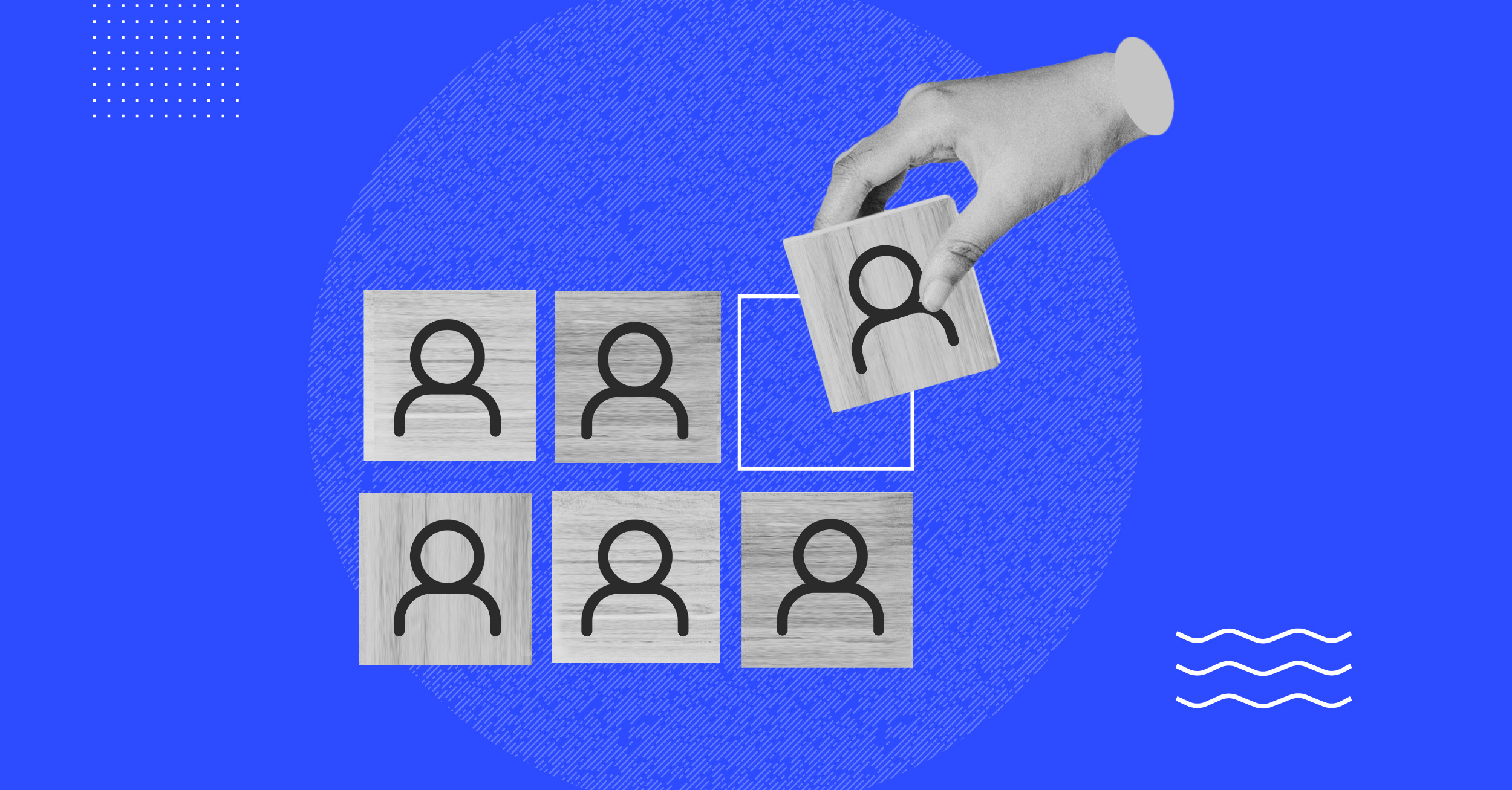
Get Our Latest Updates and News by Subscribing.
Join our email list for offers, and industry leading articles and content.