What's new:
Canopy users with a Document Management license will now have access to download the Canopy Virtual Drive powered by ODrive. This new feature will give users access to a mapped file drive on their desktop that mirrors and syncs with the files and folders in Canopy. If you choose to use this feature, it can simplify the process for managing and interacting with files and folders by utilizing a familiar experience using a drive on your computer.
Important Note: This feature will initially ONLY be available to Windows users. An Apple-compatible version will be available in the future. We will communicate that release when it becomes available.
Also, legacy customers must update their subscription to access this feature. If you fit into this category or if you have questions about if this applies to you, please contact Canopy support at success@getcanopy.com, or use our chat feature located inside Canopy.
How it works:
First, you’ll need to download the Canopy Virtual Drive to your desktop. Navigate to the Settings area in Canopy and click on “Integrations.” You’ll find a link here to download the Canopy Virtual Drive (see image below).
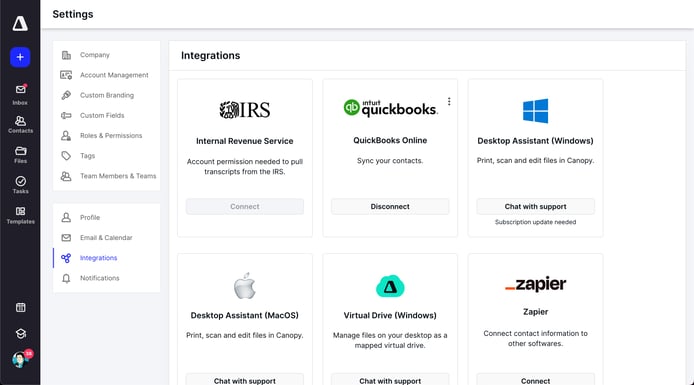
Once downloaded and installed, you will be prompted to log in to the drive through the Canopy app and grant access to let the drive view your Canopy files. Once permission is granted, you will see the Canopy folder in your File Explorer. The file structure will appear how it is in Canopy. As long as you have internet connection, the Canopy Virtual Drive will sync with the files and folders in Canopy. If for some reason you lose internet connection and you make changes within the drive, those changes will not update within Canopy until internet access is gained again.
Users will be able to interact with the Canopy Virtual Drive in a number of ways including:
-
-
-
Opening files stored in Canopy
-
Renaming files and folders
-
Adding new files or folders
-
Uploading or deleting documents
-
Editing files in their native programs and saving them in the drive
-
Reorganizing files and folders
-
And more
-
-
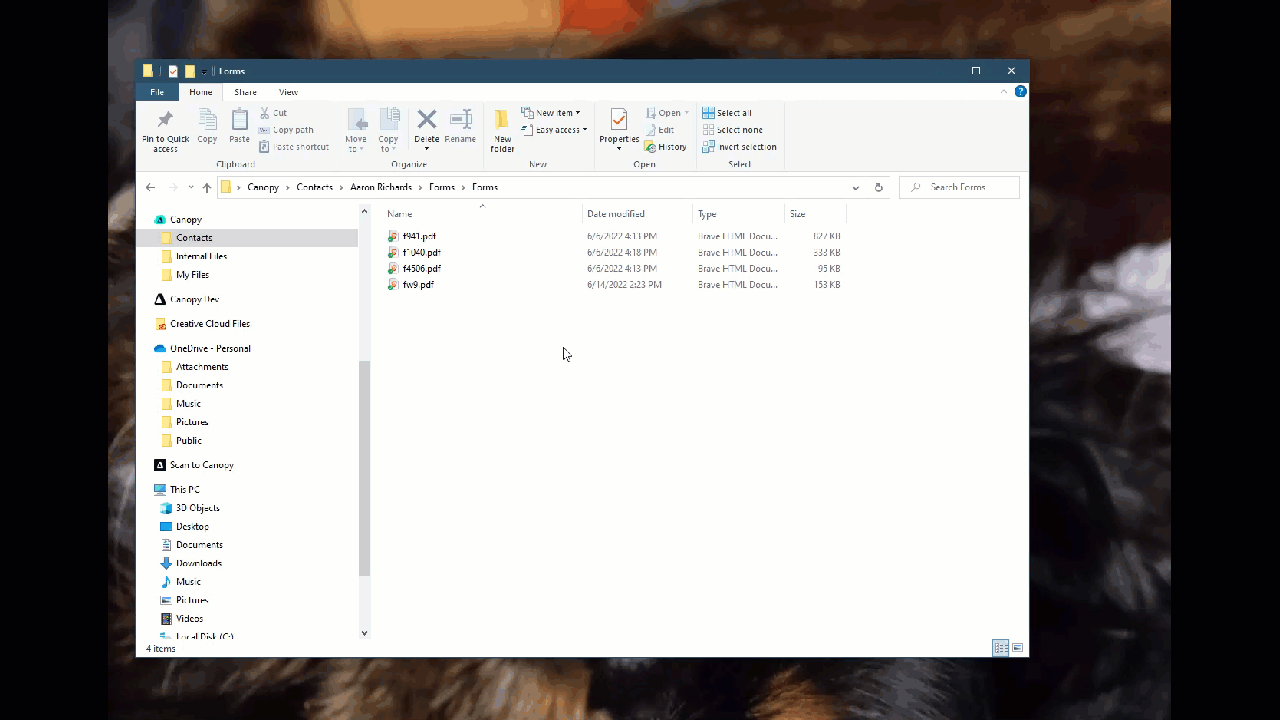
Additionally, you can work on documents in their native programs (i.e., Microsoft Word, Microsoft Excel, Adobe Acrobat, etc.) and save them directly to the Canopy Virtual Drive. The Canopy Virtual Drive also allows you to offload or download your files. By default, it offloads your files and folders in the cloud, which will free up space on your computer. However, you also have the ability to download files to your computer, which will allow you to access and edit those files when you are not connected to the internet.
Why it matters:
This feature can make it easier and faster for new and seasonal employees to interact with files and folders within Canopy, or provide seasoned and current employees a familiar process using a mapped drive on your Windows computer.
Additionally, the Canopy Virtual Drive you can free up space on your desktop computer because it houses all of the files in the cloud. As mentioned before, you will also have the ability to download files to your computer to access and edit when you are offline.
Where to find it:
The Canopy Virtual Drive is included in a Canopy Document Management license. It can be downloaded in the Integrations section under your system settings. Once downloaded, it will live on your desktop and within your File Explorer window on your Windows computer.
Get started:
Install the Canopy Virtual Drive
Use Virtual Drive [Product Tutorial Video + Training Documentation]

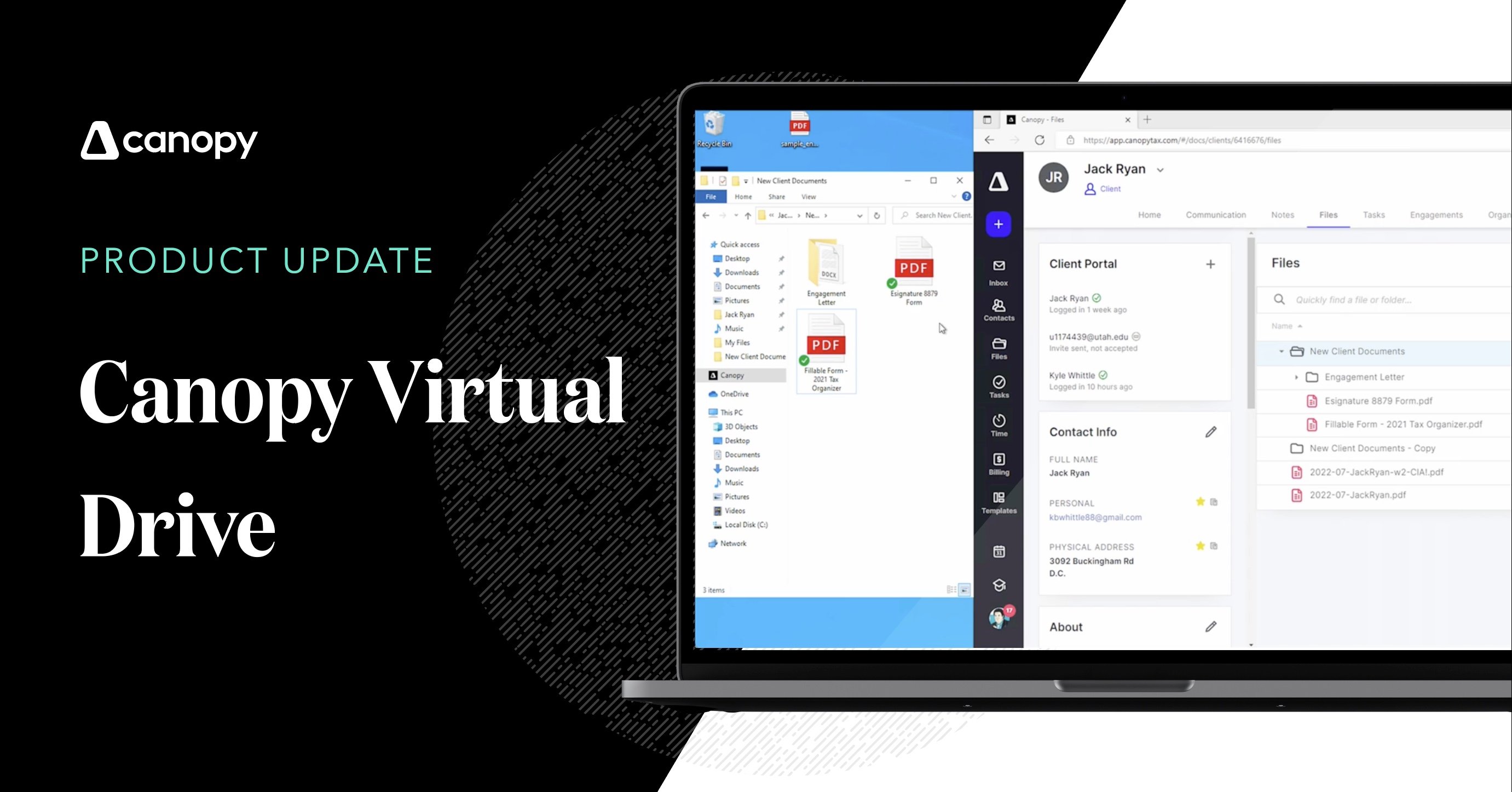



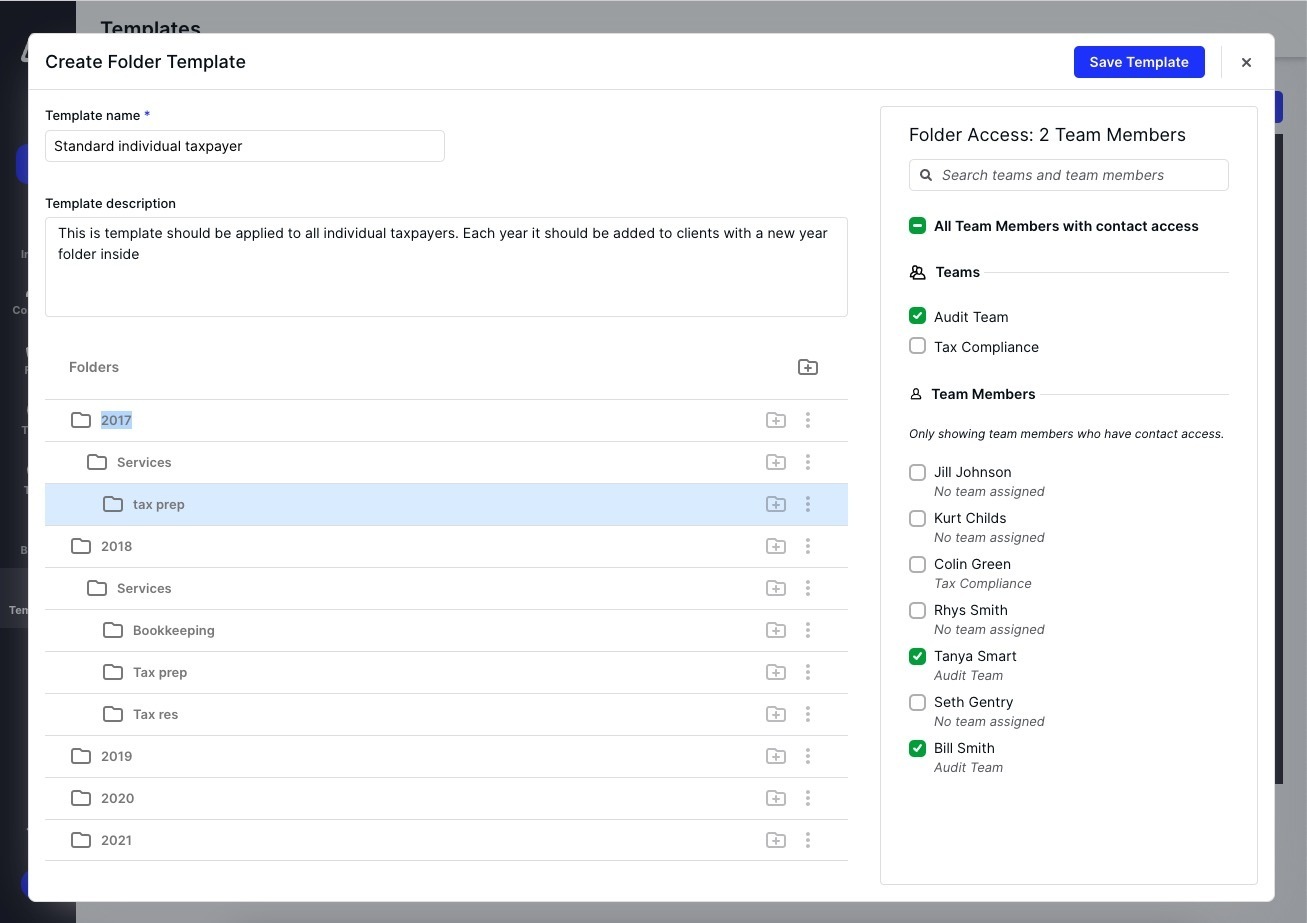
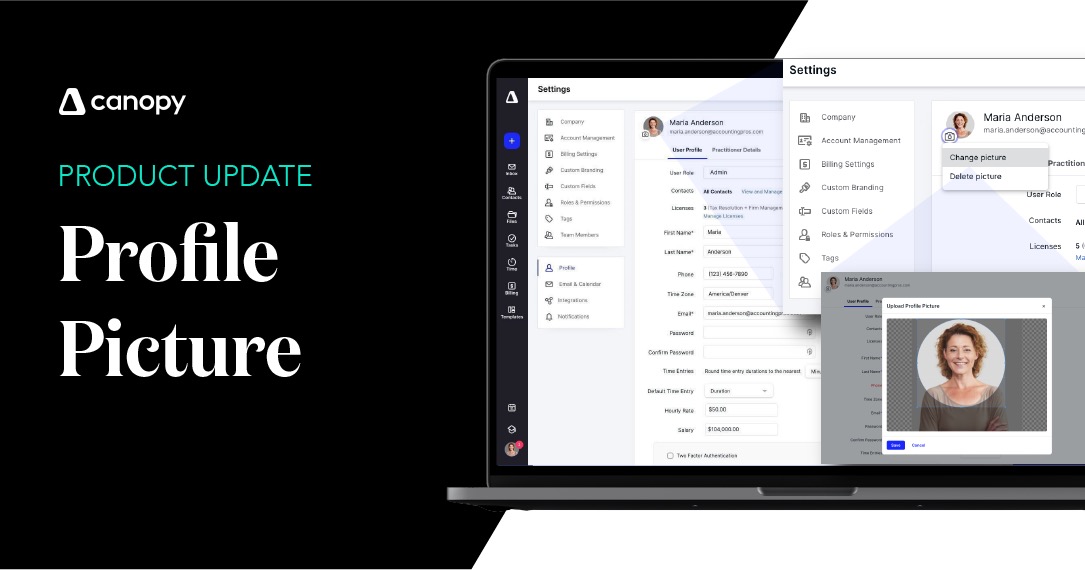
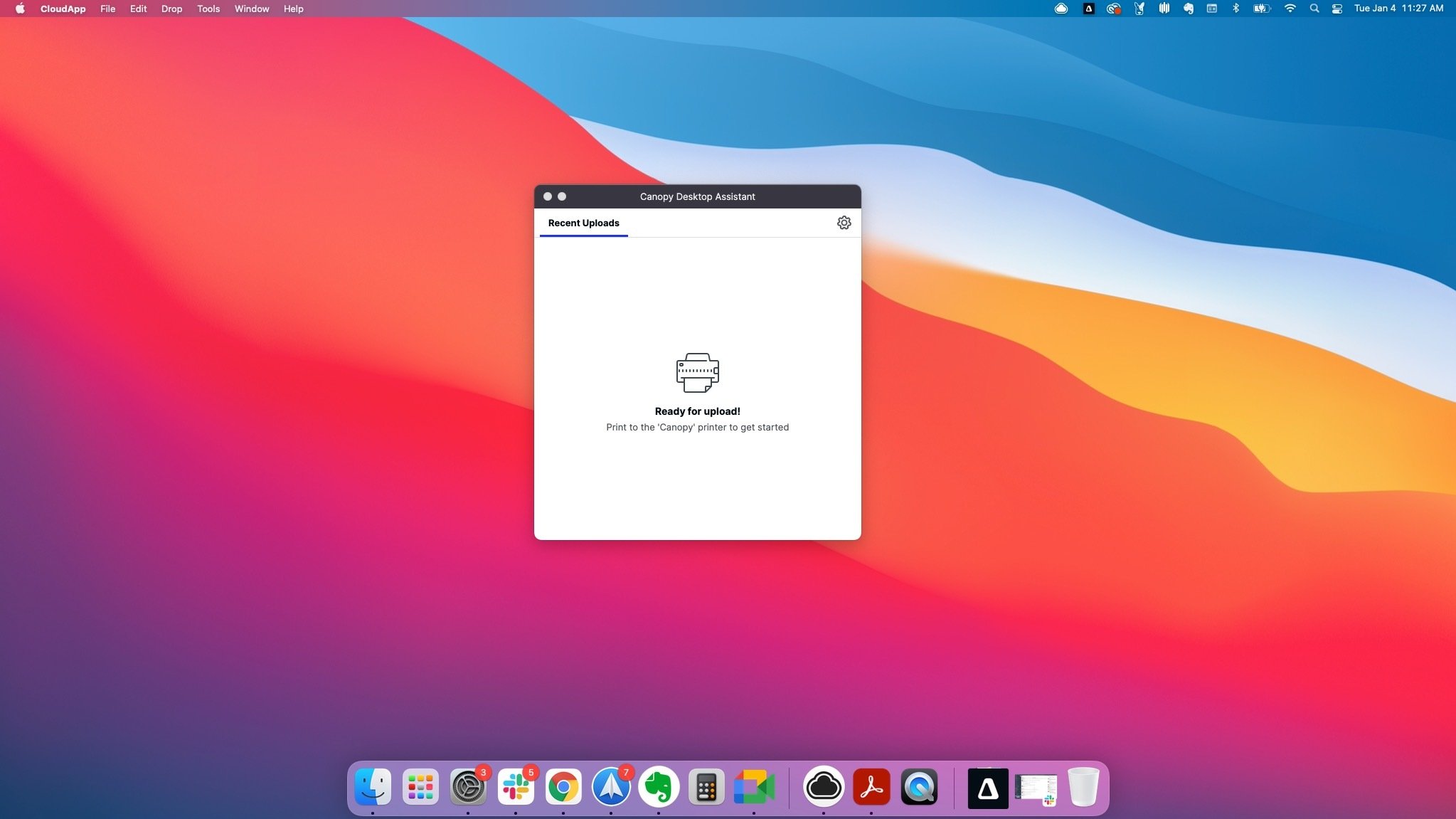
Get Our Latest Updates and News by Subscribing.
Join our email list for offers, and industry leading articles and content.