Working on 1099s can feel overwhelming—especially with the time it takes to double-check everything. Typically, we need to pull up the Profit and Loss report and the 1099 Vendor list to compare data and ensure it aligns. But I've got a game-changing trick for you! With this tip, you can see the vendor, account, and 1099 information in one custom report, making it easier to share with clients for approval. Ready to streamline your 1099 process? Here’s how!
Step 1: Create a Custom Report in QuickBooks Online Advanced
Head to the Reports tab on the left-hand navigation pane in your QuickBooks Online Advanced account. Select Create a new report, choose Blank Report, and let the wizard guide you.
Step 2: Set Up for 1099 Reporting
For this example, choose Expenses for the previous year.
Step 3: Customize the Report Columns
QuickBooks offers multiple accounts, but you can customize the columns to keep only what you need. In the Customize tab, fine-tune your selections by excluding unnecessary columns like Due Date, Transaction Number, Customer Name, Product, Class, and Open Balances.
Next, add Track 1099 and 1099 Printed under the vendor column settings.
Step 4: Organize by Vendor Name
Now, click Groups and change the grouping from Account to Vendor Name.
Now, everything you need is in one place! You can see the account used, the transaction date, and whether each vendor is set up for 1099 tracking.
Step 5: Filter and Share
Apply filters to include only Track 1099 vendors, then send the report over to your client for review.
Bonus: Turn It into a Pivot Table
QuickBooks Online Advanced also allows you to convert this report into a pivot table, letting you organize accounts by vendor or customize views to your client’s preferences.
Why This Trick Is a Game Changer
The flexibility of QuickBooks custom reports and pivot tables makes 1099 tasks easier to manage and review. This tip helps you streamline your process as much as it has helped me!
For a live demo of this feature, click here! Happy reporting!

Liz Scott is an accounting technologist and an Advanced Certified ProAdvisor who helps businesses leverage the best technology solutions for their needs. She is the owner of Liz Scott Training & Consulting LLC, where she provides technical training and on-demand resources for best-in-class apps and solutions in the accounting space. She is also a member of the exclusive Intuit Trainer/Writer Network and the co-host of the QB Appy Hour with Liz and Heather, a fun and informative webinar series that showcases the latest technology trends and best practices. Liz has been recognized as the Insightful Accountant Top Educator/ Trainer/ Writer ProAdvisor for her contributions to the accounting community. You can connect with Liz on Facebook, Twitter, and LinkedIn.
READ MORE BY Liz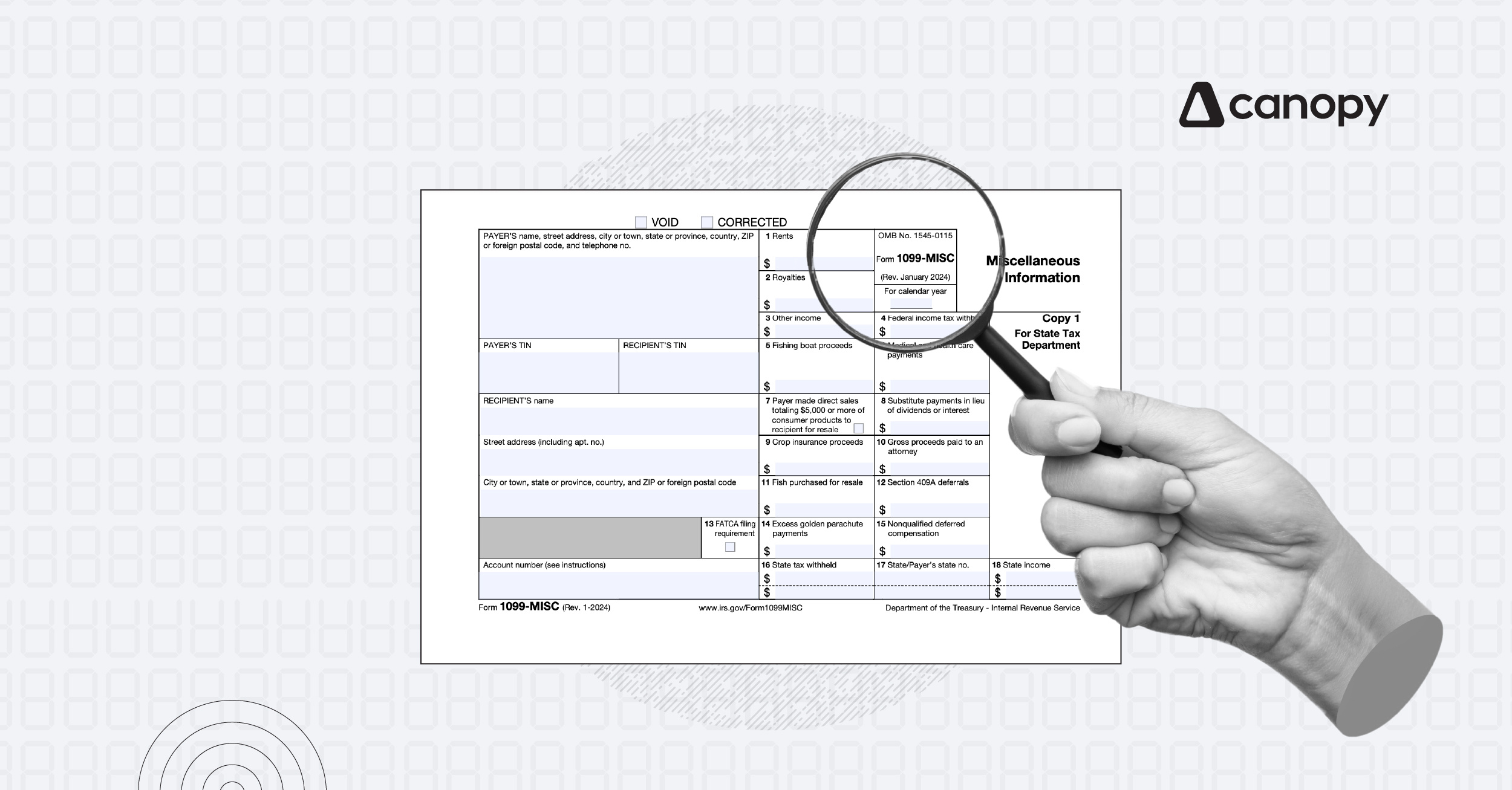



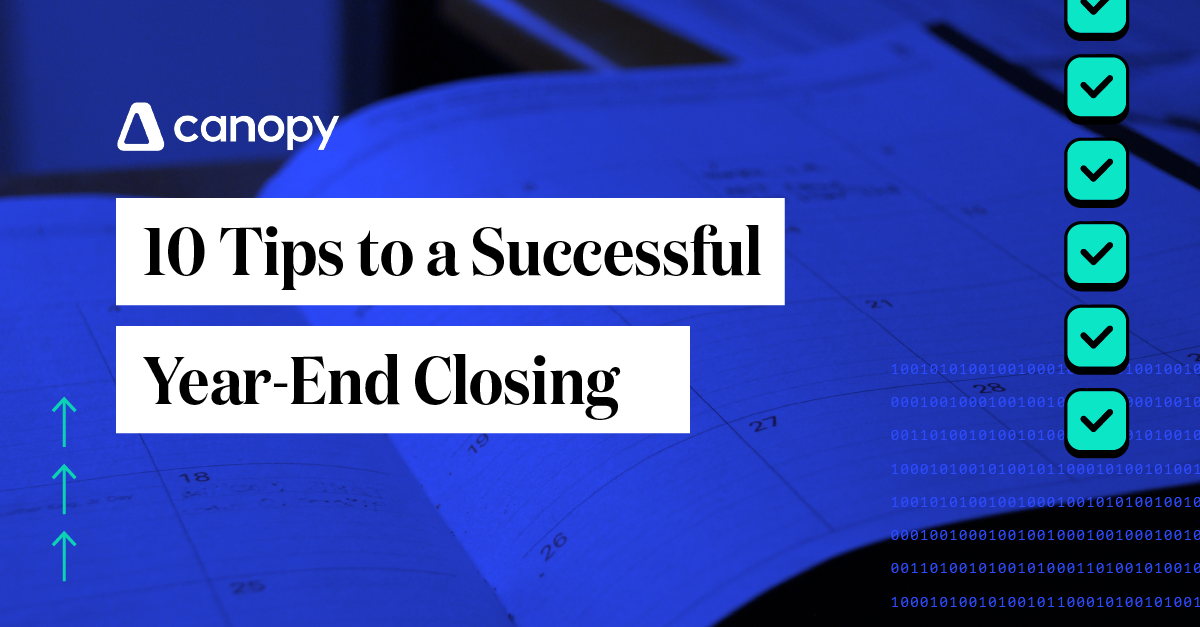
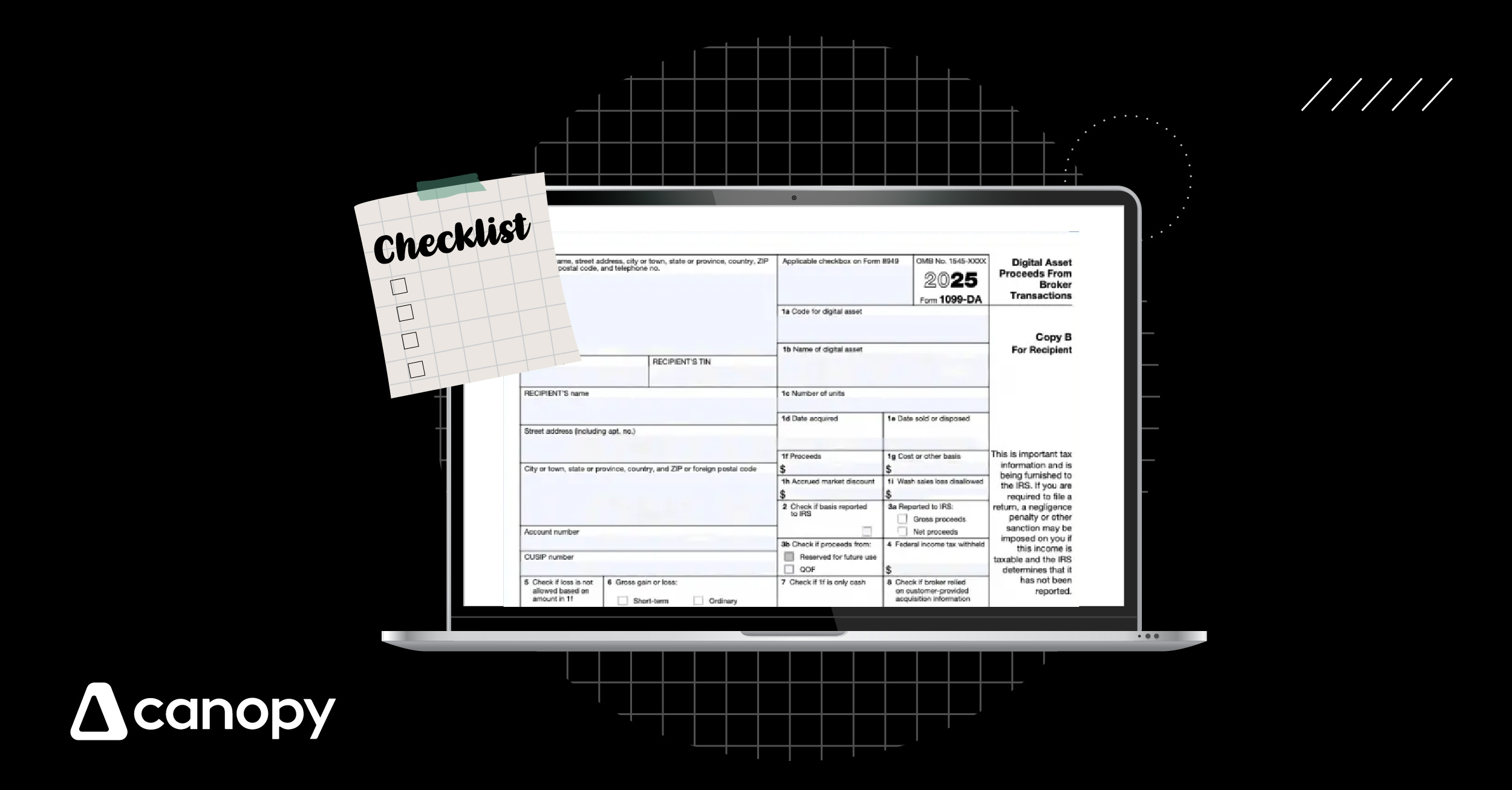
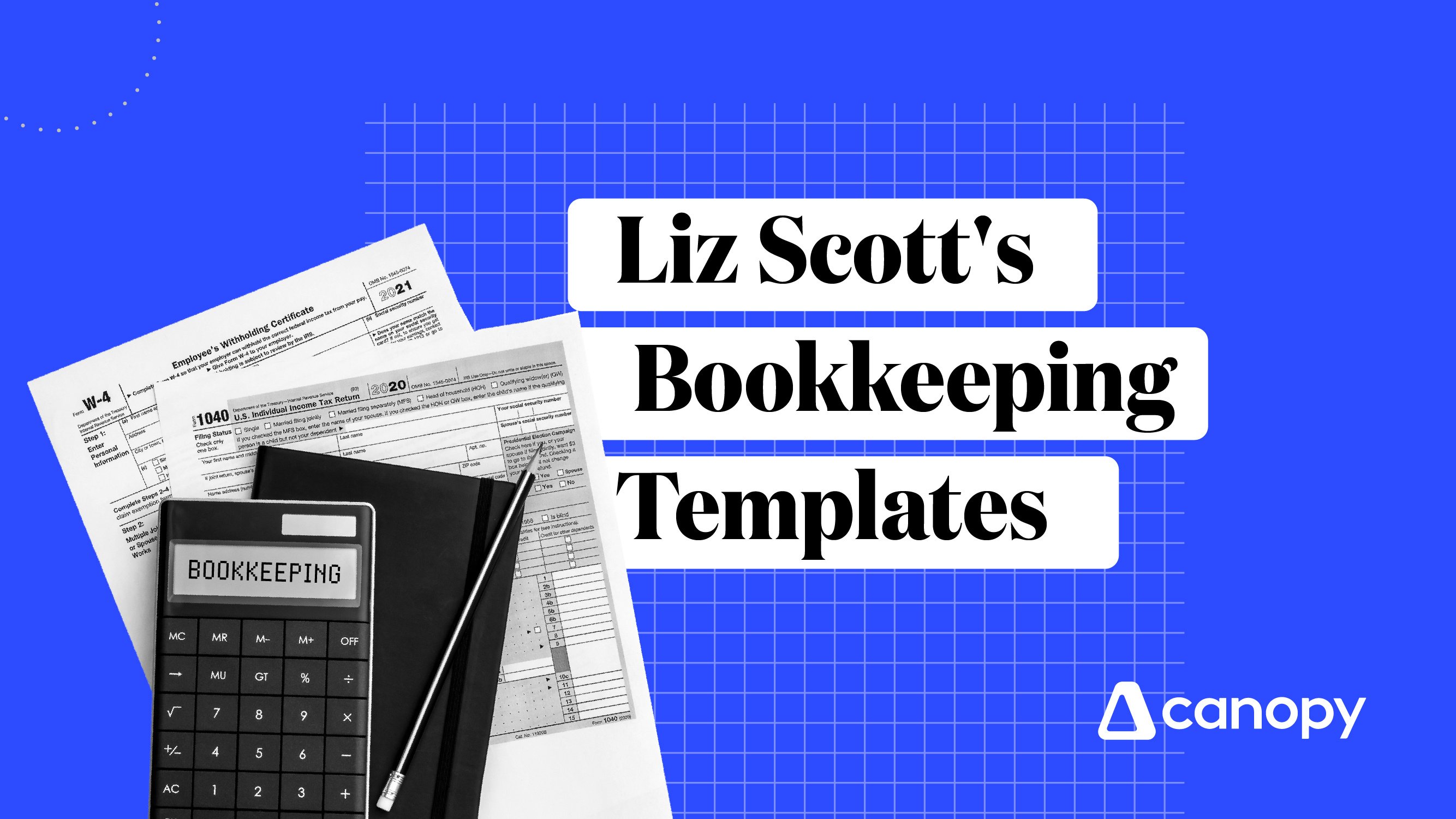
Get Our Latest Updates and News by Subscribing.
Join our email list for offers, and industry leading articles and content.