What's new:
We’re excited to share that Canopy users—with a Time & Billing license—now have access to set up invoice reminders to send to their clients. No more manually following up with individual clients if their invoice is coming due or is overdue for a specified amount of time. With invoice reminders, you can let the system automatically send them an email to remind them about their unpaid invoice.
How it works:
First, a user must have the permission to manage invoice reminders. By default, admins will have this permission available, but this permission can be turned on for other users or user groups under the Admin Role section of the Roles and Permissions tab in Settings.
With the right permission, invoice reminders can be managed within the Billing Settings under the Settings section of your account. When you navigate to the Billing Settings under Invoicing, you’ll notice a new section called “Reminders” on the bottom half of your screen. From here, you have three time options when a reminder can be sent including:
-
- Number of days before the invoice is due.
- On the due date.
- Specified number of days after the due date, until paid.
You’ll also be able to create a custom message that will display in the email reminder.
To the right of those options, you’ll notice a sample email of what your client will be sent. The email will include:
-
- Invoice number.
- The due date of the invoice.
- The total outstanding balance they owe your firm (which could include additional invoices that are unpaid).
- A button where they can click to make a payment.
This button will direct them to log into their client portal where they can view the specific invoice that is referenced in the email and if they have Canopy Payments, they will be able to pay the invoice directly from their portal. If they do not have a client portal account created, it will direct them to set one up.
As each reminder is sent out, a history of those actions will be recorded for you to view within the Activity Log on the specific date the reminders are sent out on. The activity type will be listed as “invoice” and it will list the names of each contact along with each corresponding invoice number.
Important Note: If you choose to use this feature, know that invoice reminders will be applied globally to ALL of your clients within Canopy that have associated invoices and meet the criteria that you have selected within the Billing Settings of Canopy. Not only will this send the reminders on the dates you specify, but it will also send the corresponding message you write. We recommend that you make that message generic so that it can apply to all of your clients when they receive the reminder.
Why it matters:
If you’re like many of the firms that we talk to, you have a lot on your plate—engaging and communicating with your clients, performing the work for each of them, gathering necessary documents, recording time spent on each account, and more! At Canopy, we understand the heavy load you carry, which is why we continue to develop new features like invoice reminders to help reduce manual tasks you may be doing right now.
Your clients are at the center of your firm, but getting paid from your clients is what keeps your firm running. By creating an automated system that will remind your clients about their upcoming, due, and outstanding invoices you can:
-
- Increase the likelihood you will get paid on time.
- Reduce time and effort spent manually reaching out to your clients regarding their invoices.
- Create a consistent client experience.
- Motivate your clients to pay their invoices on time by keeping it top of mind.
We hope that this new feature helps reduce the time and effort you put into getting paid for services you provide, improves your bottom line by getting paid in a more timely fashion, and allows you to focus on other important tasks by removing the need for you to manually follow up with your clients.
Where to find it:
For Canopy users with a Time & Billing license, Invoice reminders can be set and managed in the Billing Settings under the Settings section of their Canopy account.

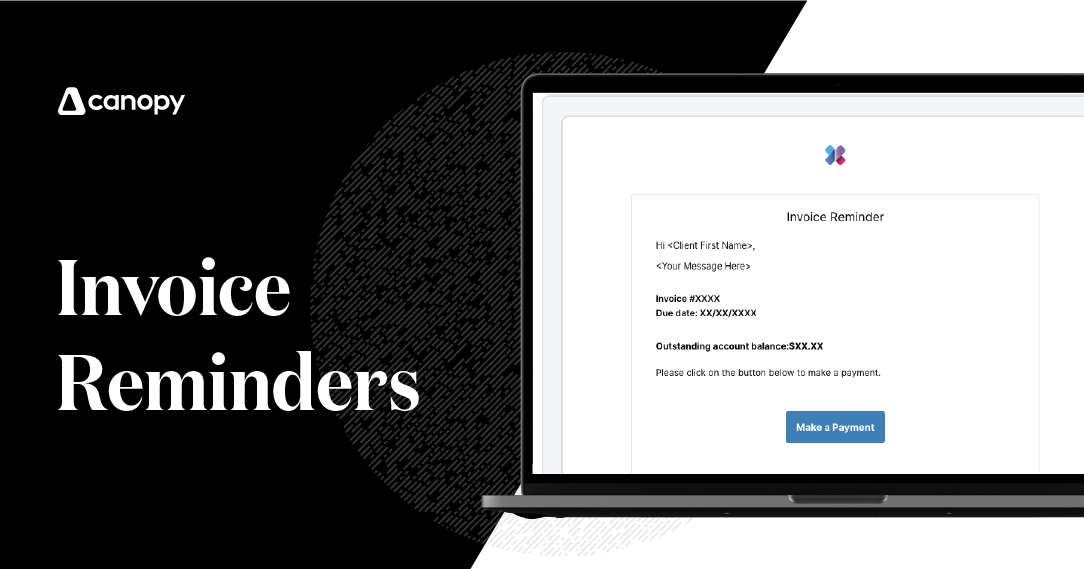



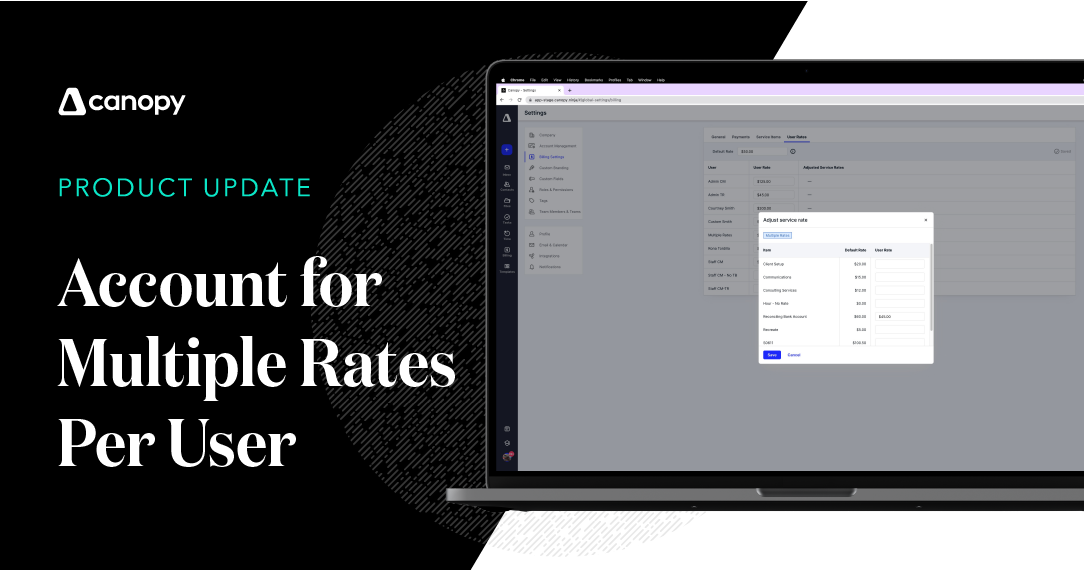
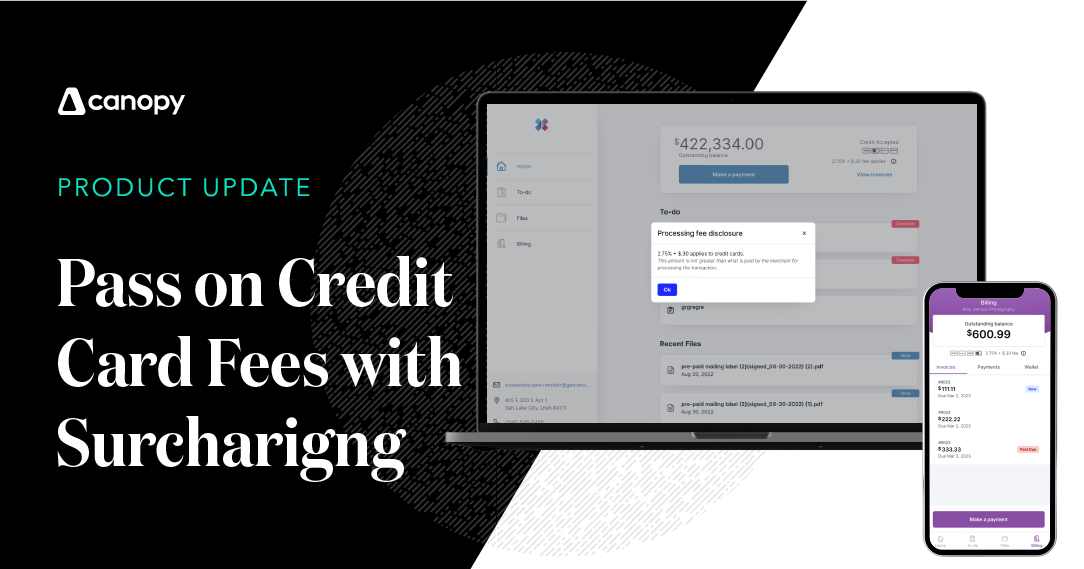
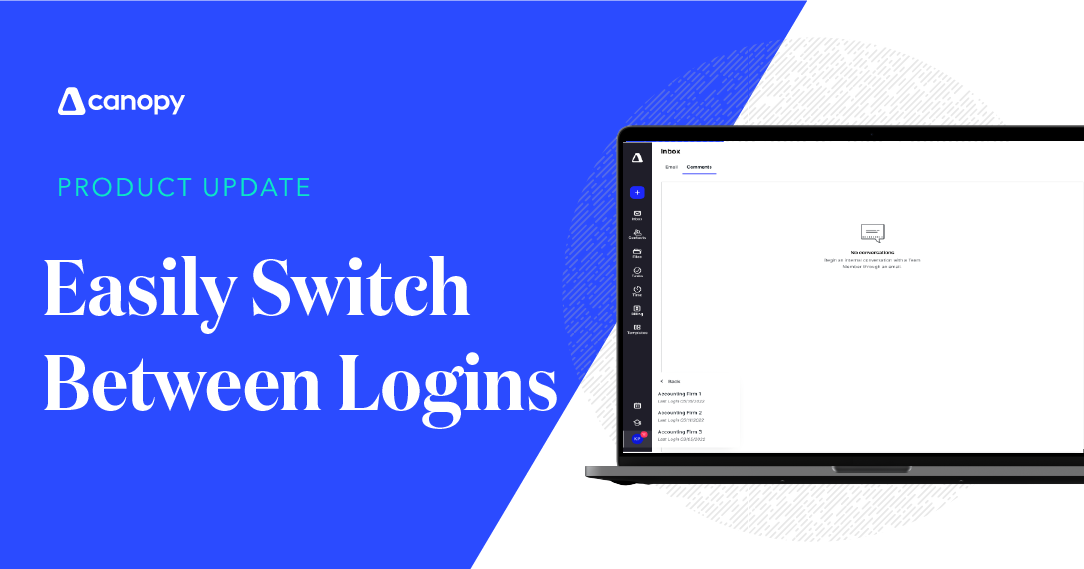
Get Our Latest Updates and News by Subscribing.
Join our email list for offers, and industry leading articles and content.